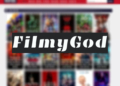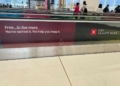Google Cloud is doubling down on AI-assisted programming. Its coding assistant, Gemini Code Assist, just got a serious upgrade—and developers are taking notice.
The latest update integrates Google’s Gemini 2.5 model directly into the platform, unlocking smarter, faster, and more intuitive help for coders. From better bug fixes to deeper context understanding, the changes are making life easier for anyone who spends their day staring at lines of code.
Gemini 2.5 Integration Sharpens Code Intelligence
At the heart of this update is the Gemini 2.5 model. It’s not just bigger; it’s noticeably better.
This model gives Code Assist the ability to understand larger and more complex codebases. Think of it like upgrading from a magnifying glass to a telescope. Developers can now feed in entire folders—even entire workspaces—and still get snappy, accurate suggestions.
And it’s not just about recognizing code. It actually reasons. Say you’ve got a gnarly bug buried somewhere in a sea of functions. Gemini 2.5 can trace the issue, flag it, and even suggest a fix that makes sense in context. That’s a game-changer for debugging marathons.
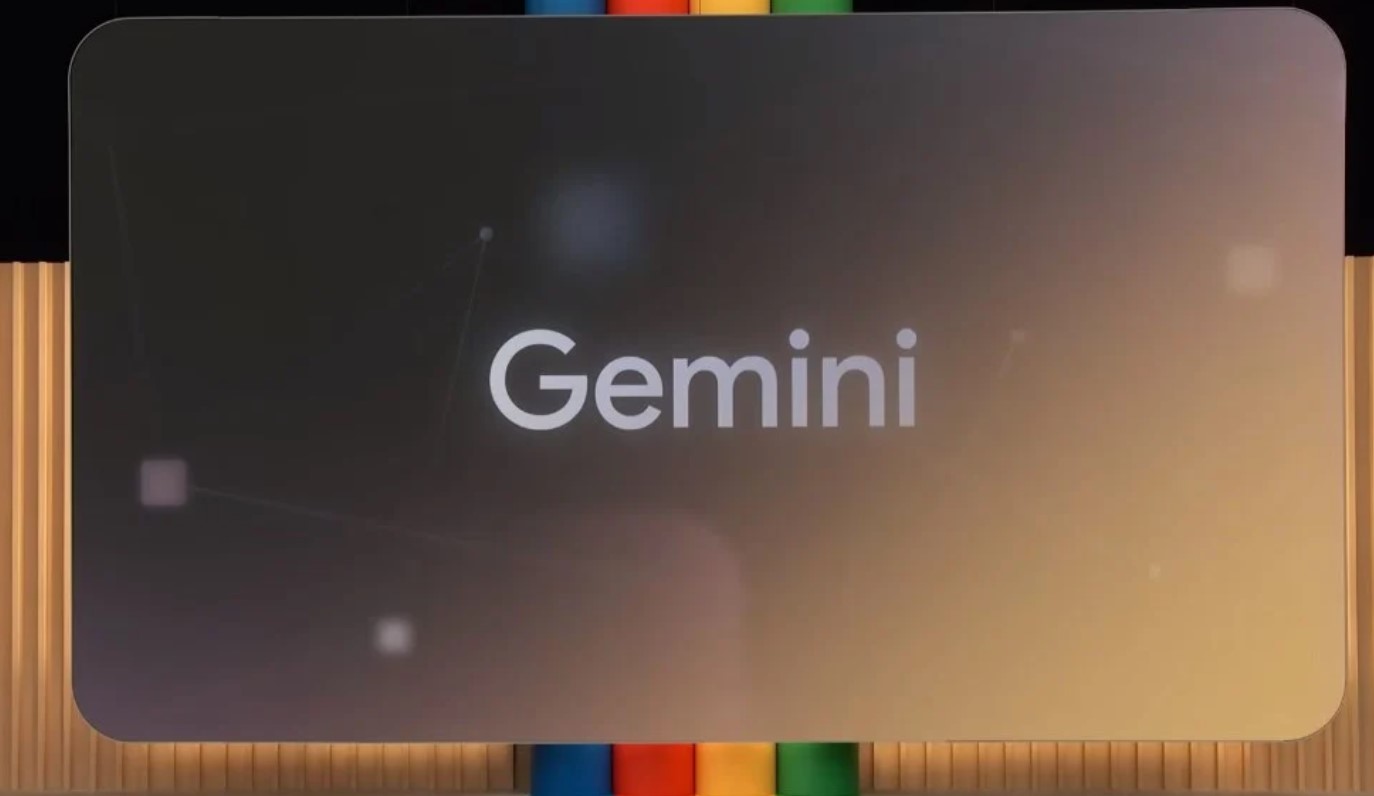
Handy New Tools: Rules, Commands, and Smarter Chats
This update isn’t just about raw power. It also adds a bunch of new tools that smooth out the rough edges of daily development work.
You can now:
Set Custom Commands to save time on repeat tasks.
Define Rules like “always write unit tests for new functions” so Code Assist sticks to your coding habits.
See which files are being used in conversations with the new Context Drawer.
Run multiple chat sessions simultaneously, helping you tackle different problems in parallel without losing track of earlier chats.
It feels like Gemini Code Assist is starting to think like a developer.
Feature Breakdown: What’s New and How It Works
Let’s break it down. These features are new, and honestly, pretty useful:
| Feature | What It Does |
|---|---|
| Gemini 2.5 Integration | Understands complex queries, large codebases, and offers smarter suggestions |
| Custom Commands | Lets users automate repetitive tasks with a few clicks |
| Rules | Helps enforce team practices by guiding code generation behavior |
| Context Drawer | Shows which files/folders are influencing responses |
| Folder Inclusion | Enables prompts across entire directories/workspaces |
| Multiple Chat Sessions | Allows multitasking across problems without losing context |
Some of these feel overdue. Others feel like a glimpse into how AI tools will shape coding in the next five years.
Not Just for Teams — Solo Devs Welcome Too
You don’t need to be in a big tech company to take Gemini Code Assist for a spin.
Individuals can use it for free by installing the plugin on Visual Studio Code or any JetBrains IDE. It’s quick to set up, and it plays nicely with both casual side projects and monster enterprise applications.
No need to configure it for hours either. Most of the features—like rules and chat sessions—can be found right in the menus, using:
Ctrl+I or Cmd+I for Custom Commands
Ctrl+Shift+P or Cmd+Shift+P to open the Settings UI
Basically, if you can open a file, you can get started.
Real Impact on Daily Development Work
What do developers think? Depends who you ask, but many are already seeing a shift.
Some say it’s cutting down their debugging time. Others are relying on it to help enforce internal standards, like code structure or testing practices. A few even admitted to learning better coding habits by seeing how Gemini rewrites their messier scripts.
And here’s a detail that’s easy to overlook but hard to ignore: the tool doesn’t get in the way. You can switch chats, tweak context files, or throw entire projects into a prompt, and it just keeps rolling.
One user shared, “I started treating it like a second brain. I offload the grunt work and just focus on logic.”
Still Early Days, But the Direction Feels Clear
Of course, no tool is perfect. Context limits still exist. Sometimes suggestions feel generic. And as with any AI, it occasionally gets it wrong.
But it’s learning. Fast.
The addition of Gemini 2.5 makes Code Assist feel less like a product and more like a partner—one that’s learning your codebase, picking up your preferences, and trying to help rather than just autocomplete your thoughts.
If you’re a developer, it might be time to stop asking whether these tools are “good enough” and start figuring out how to work with them.