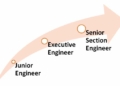Have you ever wondered where is the clipboard on your iPhone and how to access it? If you are like many iPhone users, you may have copied some text, links, or images from one app and wanted to paste them into another app. But where do they go after you copy them? How can you see what is on your clipboard and manage it? These are some of the questions that this blog post will answer for you.
The clipboard on iPhone is a hidden feature that stores the last thing you copied from any app. You can access it by tapping and holding on any text field and selecting Paste. However, this will only show you the most recent item you copied. If you want to access multiple items or view your clipboard history, you will need to use some workarounds or third-party apps. In this blog post, I will show you three easy ways to access the clipboard on your iPhone and explain how it works.
What is the Clipboard on iPhone and How Does It Work
The clipboard on iPhone is a virtual memory location that temporarily holds the data you copy from any app. It can store text, links, images, videos, or any other content that can be copied. However, unlike some Android devices, the iPhone does not have a visible clipboard app or icon that you can open and see what is on it. Instead, the clipboard works in the background and lets you paste the copied content into any app that supports it.
The clipboard on iPhone has some limitations that you should be aware of. First, it can only store one item at a time. This means that every time you copy something new, it will overwrite the previous item on the clipboard. Second, the clipboard does not have a permanent storage. This means that if you restart your device or clear your RAM, the clipboard will be emptied and you will lose the copied content. Third, the clipboard does not sync across your devices. This means that if you copy something on your iPhone, you cannot paste it on your iPad or Mac unless you use a third-party app or service.

How to Access the Clipboard on iPhone Using the Paste Function
The simplest way to access the clipboard on your iPhone is to use the Paste function in any app that has a text field. For example, you can use the Notes app, the Messages app, the Safari browser, or any other app that lets you type or paste text. Here are the steps to follow:
- Copy something from any app by selecting it and tapping Copy.
- Open the app where you want to paste it and tap on a text field.
- Tap and hold on the text field until a pop-up menu appears.
- Tap Paste to insert the copied content into the text field.
You can also use keyboard shortcuts to copy and paste content on your iPhone if you have an external keyboard connected to it. To copy something, press Command + C. To paste something, press Command + V.
How to Access the Clipboard on iPhone Using the Shortcuts App
Another way to access the clipboard on your iPhone is to use the Shortcuts app. This is a built-in app that lets you create or use custom shortcuts to perform various actions on your device. You can use an existing shortcut called Adjust Clipboard that will show you what is on your clipboard and let you edit it if needed. Here are the steps to follow:
- Open the Shortcuts app on your iPhone.
- Tap on Gallery at the bottom right corner.
- Tap on the Search bar and type in Clipboard.
- Scroll until you find the shortcut titled Adjust Clipboard and tap on it.
- Tap Add Shortcut to add it to your collection.
- To run the shortcut, tap on My Shortcuts at the bottom left corner.
- Tap on Adjust Clipboard from your list of shortcuts.
- A window will pop up showing you what is currently on your clipboard and allowing you to make changes if necessary.
You can also add this shortcut to your home screen or widget for easier access. To do this, tap on Adjust Clipboard from your list of shortcuts and then tap on the three dots icon at the top right corner. Then tap Add to Home Screen or Add Widget and follow the instructions.
How to Access Multiple Items or View Clipboard History on iPhone Using Third-Party Apps
If you want to access multiple items or view your clipboard history on your iPhone, you will need to use a third-party app that can extend the functionality of the clipboard. There are many apps available in the App Store that can do this, but some of the most popular ones are Paste, Copied, and Clipboard Manager. These apps can store multiple items on your clipboard, sync them across your devices, and let you organize and manage them. Here are some of the features and benefits of these apps:
- Paste: This app lets you view all your clipboard items in a grid-like interface. You can also create custom lists to organize your items by category or project. You can sync your clipboard across your iPhone, iPad, and Mac using iCloud. You can also share your clipboard items with other apps or people using the share sheet. Paste has a free trial for 14 days and then costs $0.99 per month or $9.99 per year.
- Copied: This app lets you view all your clipboard items in a list-like interface. You can also create custom lists and labels to organize your items by category or project. You can sync your clipboard across your iPhone, iPad, and Mac using iCloud. You can also edit, format, and transform your clipboard items using various tools. Copied is free to use for up to 10 items and then costs $1.99 for unlimited items.
- Clipboard Manager: This app lets you view all your clipboard items in a list-like interface. You can also create folders and tags to organize your items by category or project. You can sync your clipboard across your iPhone, iPad, and Mac using iCloud or Dropbox. You can also search, edit, and share your clipboard items using various tools. Clipboard Manager is free to use for up to 20 items and then costs $2.99 for unlimited items.
How to Clear Clipboard on iPhone
Sometimes, you may want to clear your clipboard on iPhone for privacy or security reasons. For example, if you have copied a password or a sensitive information from one app, you may not want it to remain on your clipboard where someone else could access it. Here are some ways to clear your clipboard on iPhone:
- One way to clear your clipboard is to copy something else. As mentioned earlier, the clipboard can only store one item at a time, so copying something else will overwrite the previous item on the clipboard. You can copy anything that is not important or sensitive, such as a blank space or a random word.
- Another way to clear your clipboard is to restart your iPhone. Restarting your iPhone will clear all the temporary data stored in its memory, including the clipboard. To restart your iPhone, press and hold the power button until a slider appears on the screen. Drag the slider to turn off your iPhone, then press and hold the power button again until the Apple logo appears.
Conclusion
The clipboard on iPhone is a useful feature that lets you copy and paste content from one app to another. However, it is not visible or accessible by default. You can access it by using the Paste function in any app that has a text field, or by using the Shortcuts app and the Adjust Clipboard shortcut. However, these methods will only show you the last item you copied. If you want to access multiple items or view your clipboard history, you will need to use a third-party app that can enhance the functionality of the clipboard.
I hope this blog post has helped you understand where is the clipboard on iPhone and how to access it easily. If you found it useful and informative, please share it with your friends and family who might benefit from it. Thank you for reading!
FAQ
- Q: How do I clear the clipboard on my iPhone?
- A: To clear the clipboard on your iPhone, you can copy something else that you don’t need, such as a blank space or a random character. This will overwrite the previous item on the clipboard and effectively clear it.
- Q: How do I copy multiple items on my iPhone?
- A: To copy multiple items on your iPhone, you will need to use a third-party app that can store multiple items on your clipboard, such as Paste, Copied, or Clipboard Manager. These apps will let you copy multiple items from any app and access them from within the app or from a widget.
- Q: How do I paste something from my iPhone to my Mac or vice versa?
- A: To paste something from your iPhone to your Mac or vice versa, you will need to use a third-party app that can sync your clipboard across your devices, such as Paste, Copied, or Clipboard Manager. These apps will let you sync your clipboard using iCloud or Dropbox and paste them from one device to another. Alternatively, you can also use AirDrop or Universal Clipboard to share content between your devices.
- Q: How do I copy a whole paragraph on iPhone?
- A: To copy a whole paragraph on iPhone, tap and hold on the paragraph until a menu appears, then tap on Select All. Then tap on Copy in the menu to copy the paragraph to the clipboard.
- Q: How do I copy an image on iPhone?
- A: To copy an image on iPhone, tap and hold on the image until a menu appears, then tap on Copy. Alternatively, you can also tap on Share in the menu, then tap on Copy in the share sheet.