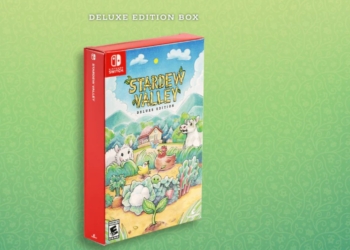Ever wondered how to create a survey in Google? In today’s digital age, gathering feedback and insights has never been easier. Whether it’s for market research, customer satisfaction, or planning an event, creating a survey using Google Forms is the way to go. This post will guide you through the simple steps of crafting effective surveys that yield valuable responses. From formulating clear questions to customizing themes and analyzing results, we’ve got you covered.
So, if you’re ready to dive into the world of online surveys and harness the power of data-driven decision-making, let’s get started!
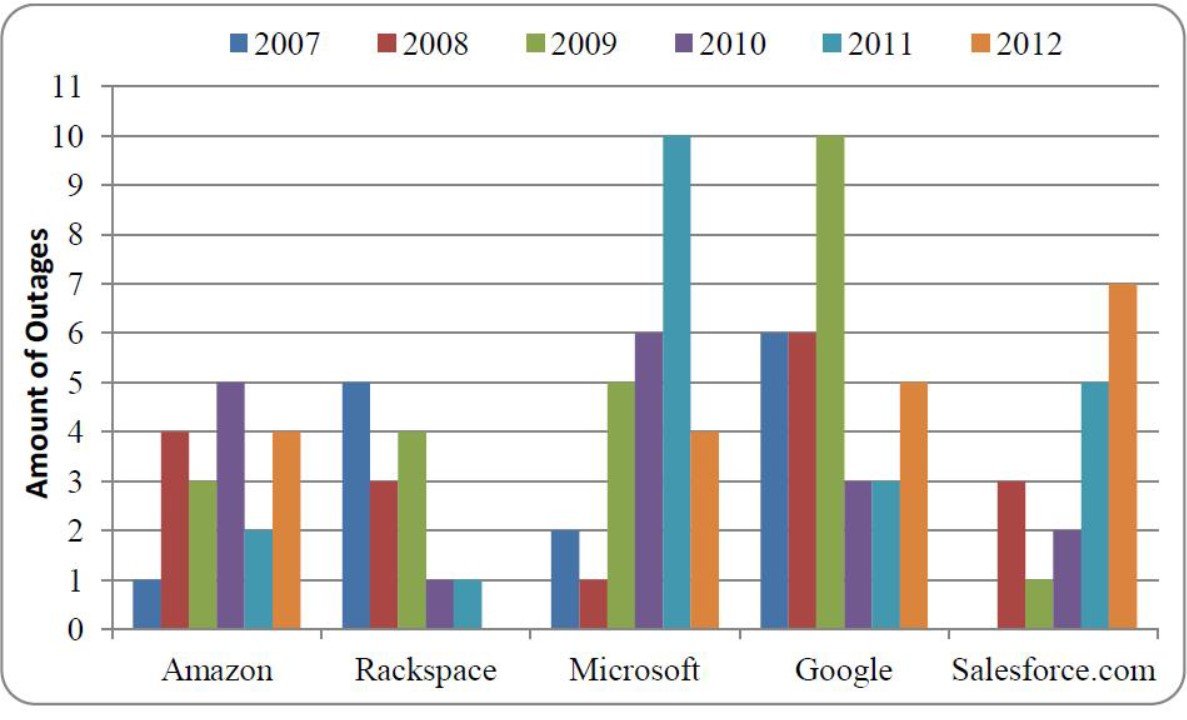
Understanding the Purpose of Your Survey
Defining Objectives
When creating a survey in Google, it’s crucial to define the objectives clearly. Whether it’s to gauge customer satisfaction, gather information about a new product, or understand the needs of your target audience, having clear objectives is essential. For instance, if you’re a company launching a new line of products, your objective could be to gather feedback on the features and pricing that customers prefer.
Knowing why you are conducting the survey will help shape its content and structure. If you want to assess customer satisfaction with your services, you might include questions with short answer options for specific feedback. On the other hand, if you aim to gather general information about your customers’ preferences or needs, multiple-choice questions might be more suitable.
Understanding what type of information you need from your survey will guide how you design it. For example, if someone wants to create a survey in Google to collect data on employee engagement within an organization, they would focus their questions on work environment satisfaction and job role fulfillment.
Identifying Target Audience
Identifying the target audience for your survey is equally important. Are these existing customers who have used your products/services? Or are they potential customers who may not have interacted with your brand yet? Tailoring questions based on whether respondents are current or prospective customers can yield distinct insights.
For instance:
If targeting existing customers: “How satisfied are you with our recent product release?”
If targeting potential customers: “What factors influence your decision when purchasing similar products?”
The way these two groups respond can provide valuable insights into different aspects of consumer behavior and perception.
Determining key insights that one aims to gather from their surveys is crucial as well. For example:
A restaurant owner may want insight into which menu items receive positive feedback.
A retail store manager may seek input on preferred shopping hours or types of promotions that attract more foot traffic.
Crafting Effective Survey Questions
Clear and Concise Language
When creating a survey in Google Forms, it’s crucial to use clear and concise language in your survey questions. This ensures that respondents understand the questions easily, leading to accurate and valuable responses. Avoid using technical jargon or complicated terminology that might confuse the participants. For example, instead of asking “How often do you engage in physical activity?” consider phrasing it as “How many times a week do you exercise?”
Including simple and straightforward language helps ensure that all respondents interpret the questions uniformly, reducing ambiguity and potential misinterpretation. By using plain language, you make it easier for everyone to participate effectively.
Open-Ended and Close-Ended Questions
To gather comprehensive data through your survey on Google Forms, incorporating both open-ended and close-ended questions is essential. Open-ended questions allow respondents to provide detailed insights in their own words without being confined by predetermined choices. On the other hand, close-ended questions offer predefined options for respondents to select from.
For instance, if conducting a customer satisfaction survey for an online shopping platform using Google Forms, including open-ended questions such as “What improvements would you suggest for our website?” can yield qualitative feedback from customers about specific areas needing enhancement. Meanwhile, close-ended questions like “On a scale of 1-10, how likely are you to recommend our website to others?” provide quantifiable data regarding customer satisfaction levels.
Designing Your Google Survey for Maximum Engagement
Visually Appealing Layout
When creating a survey in Google, it’s crucial to utilize a visually appealing layout. This helps in capturing the attention of the participants and encourages them to engage with the survey. A clean and organized design with clear, easy-to-read fonts is essential. Incorporating your company’s branding elements such as colors and logo can also enhance the visual appeal of the survey, making it more recognizable and professional.
For example, using Google Forms allows you to customize themes, fonts, and images to create an attractive layout that aligns with your brand image. By maintaining consistency with your branding elements throughout the survey, you can establish a sense of familiarity for respondents.
Another way to make your survey visually appealing is by incorporating relevant images or videos related to the questions being asked. Visual aids not only make the survey more engaging but also help in providing clarity about certain topics or products being discussed in the questionnaire.
Interactive Elements
Incorporating interactive elements into your Google survey is an effective way to keep participants engaged throughout their response process. Utilizing features like multiple-choice questions, checkboxes, dropdown menus, and rating scales adds interactivity to the survey experience. These interactive components break up long blocks of text while offering different ways for respondents to provide feedback.
For instance, utilizing conditional logic within Google Forms enables you to show or hide specific questions based on how respondents answer previous ones. This dynamic feature makes surveys more personalized and tailored to each respondent’s input.
Including progress indicators can motivate respondents by showing them how far they’ve come in completing the survey. Progress bars or percentage completion trackers give participants a sense of accomplishment as they move through each section.
Mobile Responsiveness
Ensuring mobile responsiveness is imperative when creating a Google Survey as it guarantees accessibility across various devices used by potential respondents. With an increasing number of people accessing surveys via smartphones or tablets, it’s essential that surveys are optimized for mobile viewing.
Setting Up Your Google Survey in Google Forms
Accessing Google Forms
To start creating a survey in Google, you need to access Google Forms through your Google account. Once logged in, simply navigate to the “Forms” section by clicking on the grid icon at the top right corner and selecting “Forms.” This will take you to the main page where you can either choose a blank form or select from various templates available.
Google provides an array of templates for different types of surveys, including event registration, feedback forms, and more. Alternatively, if none of these suit your needs, you can opt for a blank form and build your survey from scratch.
Choosing a Template or Starting From Scratch
Selecting an appropriate template is beneficial as it offers pre-designed structures that align with specific purposes. For instance, if you’re creating a customer satisfaction survey, there might be a ready-made template tailored for this purpose. On the other hand, starting with a blank form allows complete customization according to your unique requirements.
Once inside the selected template or blank form, you’ll see sections such as “Questions,” “Responses,” and “Settings.” These sections are where all elements of your survey come together – questions are added under “Questions,” response options are managed under “Responses,” and overall settings like allowing respondents to edit their responses can be adjusted under “Settings.”
Adding Questions and Response Options
Now comes the crucial part: adding relevant questions and response options to your form. When crafting questions for your survey, ensure they are clear, concise, and directly related to what you aim to discover from respondents. For example:
If conducting an employee feedback survey: “How satisfied are you with the current work environment?”
If gathering event RSVPs: “Will you be attending our upcoming event?”
After framing questions that resonate with your objectives, proceed by providing suitable response options for each question. Response formats may include multiple choice answers (e.g., Yes/No), scale ratings (e.g., 1-5), text boxes for open-ended responses (e.g., suggestions or comments), among others.
Customizing Survey Settings for Better Responses
Adjust Privacy
When creating a survey in Google, it’s essential to adjust the privacy settings based on who you want to reach. If it’s an internal survey, limit access to only those within your organization. For a customer satisfaction survey, make it accessible to anyone with the link.
Ensure that respondents feel comfortable sharing their thoughts by respecting their privacy preferences. This can lead to more honest and insightful responses.
Enable Notifications
Enabling response notifications allows you to stay updated on new submissions without having to constantly check the survey. This feature is especially useful when time is of the essence or when you’re expecting a high volume of responses.
By receiving real-time alerts, you can promptly review and act upon incoming feedback, ensuring that no valuable input goes unnoticed or unaddressed.
Utilize Question Branching
To tailor the survey experience for respondents and gather more relevant data, consider utilizing question branching. With this feature, respondents are directed down different paths based on their previous answers.
For instance, if someone selects “Yes” for a particular question about interest in a product or service, they could be presented with additional questions related to their specific interests. This personalized approach enhances engagement and provides more targeted insights into respondents’ preferences.
Distributing Your Google Survey for Wider Reach
Share Across Social Media
To reach many people, sharing the survey link on platforms like Facebook, Twitter, and Instagram is crucial. By doing this, you can ensure that a diverse group of individuals gets access to your survey. For example, you can post the survey link along with a brief description on your social media profiles and encourage others to share it with their network.
Sharing the survey through social media channels allows it to gain visibility among a wide audience. When people come across the shared posts or tweets, they are more likely to click on the provided link and participate in the survey. This approach expands the reach of your survey beyond just those within your immediate circle.
Embed on Website or Blog
Another effective way to increase visibility is by embedding the survey directly onto your website or blog. By placing it prominently on your site’s homepage or blog page, visitors who may not be active on social media but regularly visit your website will have easy access to participate in the survey.
When visitors land on your website and see the embedded link right there on their screen, they are more likely to take a few minutes out of their browsing time to click through and complete it. This method ensures that even those who do not engage actively with social media still have an opportunity to participate in your survey.
Leverage Email Campaigns
Sending out targeted emails containing a direct link for accessing the survey is an excellent way to reach specific groups of individuals such as existing customers, subscribers, or members of an organization. By targeting these groups via email campaigns, you ensure that those most relevant to providing feedback receive personalized invitations.
Crafting compelling email content encourages recipients to click through and participate in surveys tailored specifically for them. Whether it’s addressing pain points related directly to their experiences or seeking input about future offerings from their perspective; leveraging email campaigns provides a direct line of communication between you and those whom you want participating in your surveys.
Collecting and Analyzing Survey Data with Google Tools
Collecting Responses with Google Sheets
Google Sheets is a powerful tool for collecting and organizing survey responses automatically. When respondents submit their answers, the data is instantly populated into a spreadsheet, making it easy to manage and analyze. For example, if you’re conducting a customer satisfaction survey for your business, you can create different fields in Google Sheets to capture specific details such as ratings, comments, or contact information. This ensures that all the responses are neatly organized in one place.
Using Google Forms in conjunction with Google Sheets allows you to seamlessly link your survey questions with the spreadsheet columns. This automation saves time and reduces errors by eliminating the need to manually transfer data from one platform to another. It’s like having an efficient assistant that takes care of organizing all your survey feedback without any manual intervention.
Gaining Insights with Google Analytics
Once you’ve gathered a substantial amount of survey responses in Google Sheets, leveraging Google Analytics can provide valuable insights into respondent demographics and behavior patterns. By integrating your survey data with Google Analytics, you can uncover trends related to age groups, geographical locations, device usage, and more. For instance, if you run an online language learning platform and conduct surveys to understand user preferences or challenges faced by learners from different regions around the world; utilizing this integration will give you detailed demographic information about your audience.
Moreover,Google Analytics enables businesses to track how respondents interacted with their surveys – whether they dropped off at certain questions or spent more time on specific sections. These behavioral metrics offer essential clues about what resonates most with respondents and where improvements might be needed in future surveys.
Visualizing Data Using Google Data Studio
After gathering comprehensive survey data through Google Sheets and analyzing it via Google Analytics, creating visual reports becomes crucial for comprehensive analysis – this is where Google Data Studio comes into play! With this tool’s intuitive interface,you can transform raw data into visually appealing charts,dashboards,and graphs that convey meaningful insights at a glance.For example,a business owner wantingto assess employee satisfaction levels could useData Studio todisplay overall sentiment scoresacross various departmentsor visualize trends over time.This makes it easierfor stakeholders tounderstand complexsurvey findingsand make informed decisionsbased on them.
Optimizing Your Survey for Search Engines
Incorporate Relevant Keywords
When creating a survey in Google, it’s crucial to incorporate relevant keywords in the survey title and description. This helps search engines understand the content of your survey, making it more likely to appear in relevant search results. For instance, if you’re conducting a survey about customer satisfaction with online shopping experiences, including keywords like “online shopping,” “customer satisfaction,” and “e-commerce” can significantly improve the visibility of your survey.
Using specific keywords related to your industry or topic can help attract the right audience. If your survey is about fitness trends, incorporating keywords such as “workout routines,” “health trends,” and “fitness habits” can ensure that individuals interested in these topics are more likely to come across your survey.
By utilizing relevant keywords strategically within your Google surveys, you increase the likelihood of reaching users who are genuinely interested in participating based on their search queries.
Detailed Meta Description
Providing a detailed meta description for your Google survey is essential for better search visibility. When someone searches for related topics on search engines like Google, they often see a brief snippet below each result known as a meta description. By crafting an informative and engaging meta description that includes relevant keywords, you can entice users to click on your survey link when it appears in search results.
For example, if you’re conducting a travel preferences survey targeting adventure enthusiasts, an effective meta description could highlight what participants can expect from the survey while incorporating keywords such as “adventure travel,” “travel preferences,” and “exploration interests.” This not only improves the chances of attracting suitable respondents but also enhances the overall visibility of your Google survey.
Optimizing this aspect ensures that potential participants receive clear information about what they’ll be contributing towards when clicking through to participate in the study.
Optimize Survey Landing Page
When creating surveys using Google tools, optimizing the landing page with SEO best practices is crucial for maximizing its reach. This involves ensuring that all elements on the landing page – from titles and headings to image alt text – are optimized with pertinent keywords related to the subject matter of the poll.
In addition to keyword optimization, other SEO best practices such as improving site speed (for faster loading times), enhancing mobile responsiveness (to cater to mobile users), and providing valuable content will contribute positively towards elevating its ranking within search engine results pages (SERPs).
Best Practices for Sharing Survey Results
Summarize Key Findings
The next crucial step is sharing the results effectively. One of the best practices is to summarize the key findings in an easily digestible format. This involves condensing the most important insights and trends into a concise overview. By doing so, you ensure that respondents and stakeholders can quickly grasp the essential takeaways without getting overwhelmed by excessive details.
For example, if your survey aimed to gather feedback on customer satisfaction with a new product, you could summarize key findings such as overall satisfaction ratings, common areas of improvement identified by customers, and any standout positive feedback received. This summary provides a snapshot of the most critical information gleaned from the survey.
Another way to make sure that your audience comprehends results is by utilizing visual aids like graphs or charts alongside written summaries. Visual representations can often convey complex data more effectively than text alone.
Share Results with Respondents
In addition to summarizing key findings, another best practice when creating a survey in Google is sharing results with respondents as a token of appreciation for their participation. Transparency about how their input has influenced decisions or changes within an organization fosters goodwill among participants and encourages future engagement.
For instance, after analyzing responses from an employee satisfaction survey, you could share anonymized insights about areas where improvements will be made based on employee feedback. Acknowledging their contributions shows that their opinions are valued and acted upon.
Moreover, consider providing personalized thank-you messages along with result summaries when sharing them with respondents. This personal touch further demonstrates appreciation for their time and input while making them feel recognized as valuable contributors.
Consider Creating an Infographic or Report
Lastly, consider creating an infographic or report to showcase results effectively when sharing them internally or externally. Infographics offer a visually engaging way to present data-driven insights from your survey in a format that’s easy for audiences to consume at-a-glance.
Similarly, compiling detailed reports allows for more comprehensive exploration of findings while maintaining clarity through organized sections and visual elements like tables or diagrams. By presenting data in these formats rather than just raw numbers or text-based reports, you enhance understanding among stakeholders who may have varying levels of familiarity with interpreting surveys’ quantitative information.
Summary
Congratulations on reaching the end of this guide on creating a survey in Google! You’ve learned how to craft effective survey questions, design your Google survey for maximum engagement, and set it up using Google Forms. By now, you also know how to customize survey settings, distribute the survey, collect and analyze data, optimize it for search engines, and share the results.
Now it’s time to put this knowledge into action. Start creating your own surveys in Google Forms and gather valuable insights from your audience. Remember, the key to a successful survey lies in thoughtful planning and strategic execution. So go ahead, get creative with your surveys, and watch as they provide you with the information you need to make informed decisions.
Frequently Asked Questions
How can I create a survey that effectively engages my audience by using multiple choice and short answer questions?
To craft an engaging survey, start by understanding the purpose of your survey. Then, focus on crafting effective and clear questions. Design the survey using Google Forms to maximize engagement and customize settings for better responses.
What are the best practices for distributing my Google survey to reach a wider audience with multiple choice, short answer questions, and reach many people?
Utilize various channels such as email, social media, or embedding it on your website. Consider targeting specific demographics if needed. You can use paid advertising to reach a broader audience beyond your current network.
How do I collect and analyze the data from my Google Survey using Google Tools?
Google Forms provides built-in tools for collecting responses in real-time. You can use Google Sheets to analyze and visualize data through charts and graphs easily. This allows you to gain valuable insights from the collected survey data.
What are some ways I can optimize my Google Survey for search engines?
Optimizing your survey involves using relevant keywords in the title and description of the form. Ensure that your surveys are mobile-friendly as this impacts search engine rankings too.
Are there any recommended strategies for sharing my survey results effectively?
When sharing your results, consider creating visually appealing reports with key findings highlighted. Utilize storytelling techniques to make the data more accessible and engaging for your audience while maintaining accuracy.